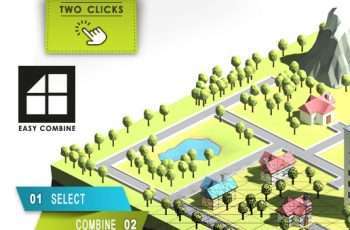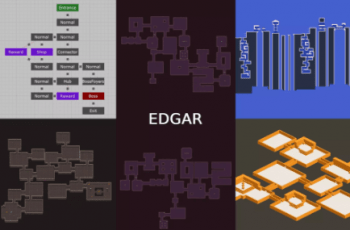Using GPU acceleration Resize Pro is the fastest texture resize tool for Unity in the world. Has no limits on texture formats and works even with textures that aren’t Read/Write enabled.
For more detail this asset from the Unity Asset Store: Click Here
This is a paid asset, but now you can download Resize Pro for FREE, Please keep in mind this package is provided only for learning purposes or to be able to test before buying the product, NOT FOR COMMERCIAL PURPOSES.
Resize Pro v2025.1 (20 Dec 2025) (Latest version)
Resize Pro v2024.3
Resize Pro v2024.2
Resize Pro v2023.4
“If possible, please buy the package to support the developer”
Using GPU acceleration Resize Pro is the fastest texture resize tool for Unity in the world.
Has no limits on texture formats and works even with textures that aren’t Read/Write enabled.
In Editor textures can be converted directly from Project window or by using batch converter.
Run-time API adds ResizePro() extension method to the Texture2D class.
Have questions? Forum.
Note:
• Tool is already included in Texture Adjustments asset.
• Scripts are packed in dll.
• (Only in editor) Even ResizePro supports all texture formats, generated texture can be saved only in .jpg, .png and .tga formats.
• (Only in run-time) If memory allocated by source texture is locked, then ResizePro can not directly modify it and creates new resized texture.
The Resize Pro editor window can be opened from Unity’s Main Menu → Window → Amazing Assets → Resize Pro.
Textures for resizing can be added to this window using provided toolbar buttons or by drag & drop texture assets from Project window, same as materials and entire folders.
Editor tool allows textures resizing by:
Percentage – Generated texture size is scaled by Percent property.
If checkbox is enabled, resultant texture’s width and height values are calculated based on the original file resolution, otherwise from imported Unity texture asset.
Max Resolution – Texture is resized depending on which its property is bigger, width or height, that is set to Resolution value and another property is adjusted to preserve aspect ratio.
Textures with less resolution are not resized.
Pixel – Textures are resized by providing exact Width and Height values.
Editor window displays resolution of the original file, imported Unity texture object and resultant new file.
Replace Textures – Replaces textures in Unity assets (materials, prefabs and scenes) with their resized equivalents. As textures replacement requires files manual modifying, for security reasons the Editor tool automatically creates assets backup copies in the folder outside of the project.
Format – Editor converter can ready all texture file formats supported by Unity, but generated file can be saved only in JPG/JPEG (8bits per-pixel), PNG(8bits per-pixel), TGA(8bits per-pixel) or EXR(16 and 32bits per-pixel) formats.
If checkbox is enabled, generated file is saved in the same format and extension as its source texture only if it is in JPG, PNG, TGA or EXR formats. All other files are saved using selected Format.
Name Prefix / Suffix – Adds prefix and suffix to the generated file name.
Save Location – generated files can be saved in:
Same folder – Saving resized textures in the same folder will overwrite original textures that have the same file extensions and do not use Prefix / Suffix. All materials, scripts and other resources do not lose references and automatically use new textures.
Inside editor window textures that will be overwritten with the new textures, have yellow highlights:
Same Subfolder – Resized textures are saved in the same folder as the original files but inside user defined subfolder. Original textures are not overwritten.
Custom folder – Generated textures can be saved anywhere on the hard drive. Save location needs to have Read/Write permission.