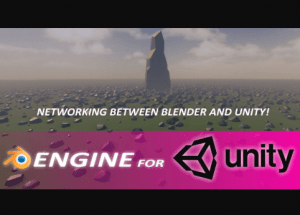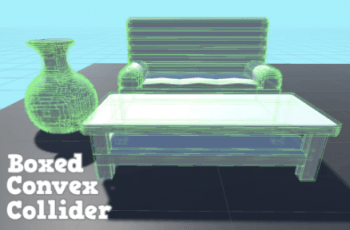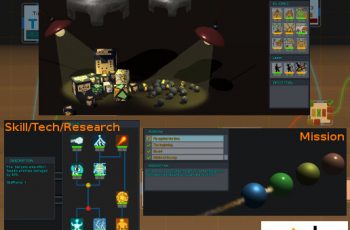BEngine for Unity is a tool which allows to generate meshes and instances procedurally. Setting up Geometry Nodes and putting a blend file into Unity, it allows us to create amazing generations for games.
For more details about this asset from the Superhivemarket, please visit: Click Here
This is a paid asset, but now you can download the “Blender For Unity” for FREE. Please note that this package is provided solely for learning purposes or to test the product before purchase, and not for commercial use.
BEngine For Unity v1.1
“If possible, please buy the package to support the developer”
Features:
Procedural meshes generation
Geometry Nodes support
Sverchok Nodes support
Unity Terrain support
Unity Curve (Spline and Polyline) support
Networking between Blender and Unity.
Procedural instances generation (be_instance attribute)
Unity Materials support (be_material attribute)
UVs support (uv_map, uv_map2, uv_map3 … uv_map8 attributes)
Vertex Colors support (be_color attribute)
Custom Normals support (be_normal attribute)
Inputs support inside of Unity UI (Tabs, Foldouts, Separators, Labels, Objects, Floats, Integers, Strings, Textures, Collections)
BEngine Component Setup
Create your Geometry Nodes in Blender. Save your blend file in the Assets folder somewhere.
Create an empty GameObject and add the BEngine Component.
Drag’n’drop your blend file into “Blend File” container.
Set up Geometry Nodes Name as in Blender.
Press the Update Nodes button. A new json file will be created next to the blend file. It will contain Geometry Nodes Inputs values. Please don’t delete the json file. Also you can tweak UI Inputs now.
BEngine for Unity supports following Inputs:
Float
Integer
String
Vector
Boolean
Object
Collection
Color
Material